public Application - Regional settings tab
Manage the current language package
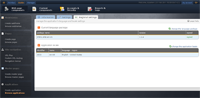
To manage the current language package, you need to:
- Log in to the WordFrame Integra Core Administration
- Click on the "Builder" tab in the upper left corner
- Click on the "Web page components" menu in the main navigation bar
- Click on the "Browse application" link in the "Applications" section on the left of the screen
- Find the application you want to review and click on its “manage” button
- Click on “Regional settings” tab
- Click on the “change the language package” link in the upper right corner of the page
- Find the language package you want to use and click on its corresponding button.
- Click on the “Save” button
Application locale
To manage the application locale you need to:
- Log in to the WordFrame Integra Core Administration
- Click on the "Builder" tab in the upper left corner
- Click on the "Web page components" menu in the main navigation bar
- Click on the "Browse application" link in the "Applications" section on the left of the screen
- Find the application you want to review and click on its “manage” button
- Click on “Regional settings” tab
- Click on the “change the application locale” link in the upper right corner of the page
- Find the language-region you want to use and click on its corresponding “select” button.
- Click on the “Save” button
Last edited by Boz Zashev on 06 Oct 2010 | Rev. 3 |
This page is
public |
Views: 1
Comments:
0 |
Filed under:
Web page components |
Tags: