public Create a single entry template
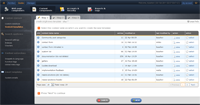
Content tables are used to create and store non existing content items, according to your specific needs (ex. news or event). The representation of these content elements is managed with content templates
To create the entry template follow the steps below:
- Log in to the WordFrame Integra Core Administration
- Click on the "Builder" tab in the upper left corner
- Click on the "Content components" menu in the main navigation bar
- Click on the "Content templates” link in the "Custom content" section on the left of the screen
- Click on “create single entry template” link in the upper right corner of the “Single entry templates” grid
Step 1
- Review the existent content tables
- Click on the corresponding “Select” link of the content table for which you want to create the new template.
- Click on the “Next” button
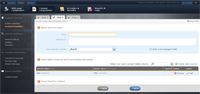 Step 2
Step 2
- Enter templates name and description. You can choose an entry identifier column, using the corresponding dropdown menu
- Define the web controls of the template by selecting content table column form the dropdown list that appears right above the grid.
- Click on the “create web control” link next to the dropdown list.
- Enter the details and settings of the web control.
- Click on the “Save” button.
- Repeat the “create web control” process and add more controls if you need to
- Click the “Next” button
 Step 3
Step 3
- The next screen is managing the actual HTML code that will be rendered when presenting the entry. The entry tags presented on the screen will be substituted during the page generation process later, by their value (in entry view mode) or the selected web control (in entry edit mode). Tags that are already used are marked in blue, the others in black.
- Manage the HTML and the available tags for View and Edit mode.
- Press the “Create template” button.
Last edited by Boz Zashev on 25 Oct 2010 | Rev. 3 |
This page is
public |
Views: 1
Comments:
0 |
Filed under:
Content components |
Tags: