public Manual Restore
To do a restore, you need to:
- Log in to the WordFrame Integra Core Administration
- Click on the “Architect” tab in the upper left corner
- Click on the “Software management” menu in the main navigation bar
- Click on “Manual Restore” link in the “Database settings” section on the left side of the screen
-
 Read the information about the restore process and click on the “Next” button.
Read the information about the restore process and click on the “Next” button.
-
 Set location where the backup files will be stored. Have in mind that this path is from server's standpoint. ("c:" means the server's local drive "c:")
Set location where the backup files will be stored. Have in mind that this path is from server's standpoint. ("c:" means the server's local drive "c:")
-
 Select a backup file and press "Next" button
Select a backup file and press "Next" button
-
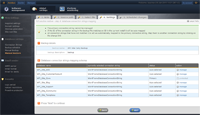 The "Settings" tab presents information about backup details and database connection strings mapping scheme. The mapping schema lists all databases with their currently selected connection strings. If the ID of the connection string in the backup file matches an ID in the current install it will be auto mapped. All connection strings that have not matched IDs will be automatically mapped to the primary connection string. If you want to map them to another connection string, you need to click on the corresponding "manage" button.
The "Settings" tab presents information about backup details and database connection strings mapping scheme. The mapping schema lists all databases with their currently selected connection strings. If the ID of the connection string in the backup file matches an ID in the current install it will be auto mapped. All connection strings that have not matched IDs will be automatically mapped to the primary connection string. If you want to map them to another connection string, you need to click on the corresponding "manage" button.
- Click on the "Next" button.
-
 Review the scheduled databases and rename them, if you need to keep the current data after restore. The restore procedure will completely overwrite currently existing databases with names that match ones from the backup file. All databases data that is about to be overwritten is marked with status "database exists".
Review the scheduled databases and rename them, if you need to keep the current data after restore. The restore procedure will completely overwrite currently existing databases with names that match ones from the backup file. All databases data that is about to be overwritten is marked with status "database exists".
- Click on the "Restore backup" button to start the restore process.
Last edited by Boz Zashev on 29 Sep 2010 | Rev. 3 |
This page is
public |
Views: 1
Comments:
0 |
Filed under:
Global settings |
Tags: