public View background job details
Navigate to background job detals page
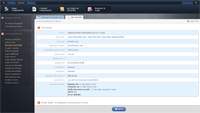
To review the details of a background job you need to:
- Log in to the WordFrame Integra Core Administration
- Click on the "Builder" tab in the upper left corner
- Click on the "Reports & Logs" menu in the main navigation bar
- Click on the "Background jobs" link in the "Operational logs" section on the left of the screen
- Filter the log list to find the background job you are looking for
- Click on the corresponding view link to review the details of the selected background job
Alternatively if the background is still pending, running or was aborted in the past 24 hours, you can review it from the "Job queue" page in the Architect's "Platform monitoring" section.
Background job details description
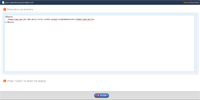
This screen is presented when a more details were requested for a specific job. The fields included are:
- Job ID
- Unique identifier of the job within the system. It is a GUID generated by the system.
- Job name
- User friendly identifier set by the job creator.
- Job type
- Represents the job purpose, creator or result. Is is set by the platform developers. Click on it to filter all logged jobs with this job type.
- Application name
- Which application requested the job execution. It is set by the administrator that created the application. Click on it to filter all logged jobs scheduled from this application.
- Application pack name
- From which wordframe software pack the application that requested the job was created. It is set by the pack developers. Click on it to filter all logged jobs scheduled from applications from this pack.
- Job priority
- The execution priority of the job. Jobs with higher priority are executed sooner by the web servers. It is set by the platform developers. Possible priorities are:
- highest
- higher
- high
- normal
- low
Click on it to filter all logged jobs scheduled with this execution priority. - Parent job ID
- Sometimes (ex. account imports) the application or the user schedules a job, which sole purpose is to create a number of child jobs that actually execute specific functionality. This field presents the ID of such jobs. It is a GUID generated by the system.
- Created on
- Represents the exact moment of the job's creation. Set by the system.
- Created by
- Represents the account that triggered the application functionality that scheduled the job. Not available, if the functionality was triggered by not authenticated user or the system itself. Click on it to filter all logged jobs scheduled by this account.
- Job status
- Represents the current status of the job. Possible statuses are:
- pending - jobs that are still not scheduled by a webserver for execution.
- running - jobs that are marked by a web server that they are been executed.
- canceled - jobs that have been canceled by the user while they were "pending"
- aborted - jobs that have been aborted during its execution
- finished - jobs that finished their execution. The result could be a success or an error.
- error or finished with error - job that have been executed but with errors. The error will be logged into the job details and could be reviewed.
Click on it to filter all logged jobs scheduled with this current status. - Execution time above
- If the job is finished this represents the actual time that took for its execution. The execution time is measured as the period in which the job was running on a web server. (not as the period from its creation to its finishing moment).
- Parameters
- When clicked, presents a popup with the actual execution parameters in XML format.
- Execution details
- Represent the log of job's execution result. You can review any errors that were triggered in a result of the job's execution.
Last edited by Boz Zashev on 29 Sep 2010 | Rev. 1 |
This page is
public |
Views: 1
Comments:
0 |
Filed under:
Platform monitoring |
Tags: