Hi WordFramers,
here is some early information about our new application - the Wiki, which will enter alpha testing in the next days.
The biggest challenge we had with this one, was to design the functionality in such a way, that we can cover both use scenarios - the traditional wikipedia-like wiki and document / folder based a.k.a. "enterprise wiki". They both have their significant advantage in a variety of use cases. Having the power of the webframes, presentational templates and Integra platform itself, it was easy to resolve any possible conflicts. But still, a general question was left to be answered. What will be the syntax for creating and editing the wiki page contents - wiki markup or html? To answer it, we engaged our really great partners in a discussion and researched the latest usability articles such as the Usability and Experience Study. The results showed clearly that the WYSIWYG ("what-you-see-is-what-you-get") approach is better for our case, than the wiki markup up. It is easier to manage more complex-structured documents and it requires less training.
In the next paragraphs, I will present to you some screens from our future Template "Wiki", that we will build based on the new application and the platform. As all templates, it is fully customizable so it can fit further your needs, if they are more specific.
1. View a wiki page
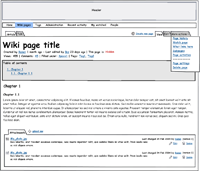
The page for reviewing a single wiki page / document needs to provide a clear view of the page structure, easy navigation in more complex documents and links to all other relevent screens.The page functionality includes:
- page attachments - unlimited number of files could be enclosed to each wiki page
- page spaces - a folders for grouping the pages and faster navigation
- page history - standard wiki functionality for reviewing the page revisions and comparing them
- incoming links - all wiki pages that link to current page using the wiki link markup "[page title]"
- subpages - all pages to which this page is linking to
- page activity - actions performed by different users to the current page
- talk page - discussion about the page
- page access - the access to the page contents could be fine grained
- watch page - add the current page to you own watch list and monitor its status easier
2.Browse content spaces

When there are lots of pages, the "content could become unmanageable, without someone building structure into the wiki" (Wikis in Writing Education Research). You can always build an integrated navigation within the wiki pages, but it is much easier when the wiki spaces come into play. They are folders that can go up to three levels. There you can more clearly organize the pages and their attachments listings. Search withing the listings is also available.
3.My watched pages

Often you need to monitor the status of numerous pages and respond when they are edited or deleted. In the wiki world, the screen that helps with this task is the "My watched pages". You can select each page to be included in this list or not. Various filters can be applied. This screen is highly used by people responsible for content changes overseeing - the wiki moderators.
4.Revision history

The revision history is the accessed by clicking on the "Page history" link. The page history contains a list of the page's previous revisions, including the date and time of each edit and the username of the user who made it. The pages can be also compared by pairs. This is done by the diff page, which shows the changes between the two versions in different color for each change type.